This property’s setup is not complete. Settings may be completed for you based on your original Universal Analytics (UA) property, unless you opt out in the connected UA property. I’m going to explain what to do when this message pops up in Google Analytics (GA4)?
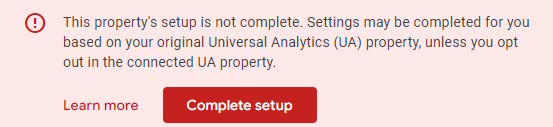
First, open your Google Analytics property.
Click the red Complete setup button and you’ll be redirected to a page where you need to complete 7 steps. Most of them will show the “Not Started” status and a progress bar will show your setup process.
Click the > icons after item in the list and click the checkbox to mark as complete.
You can customize your settings under the same dropdown.
Go through the steps
Data collection
- Collect website and app data
Collect event data by adding the Google tag to your web pages.
Property settings
- Turn on Google signals
Access aggregated data from people with Google accounts who allow Ads Personalization. - Set up conversions
Identify the key user interactions most important to your business. - Define audiences
Find, group, and remarket to your most engaged visitors
Google Ads
- Link to Google Ads
Connect to your Google Ads account, so your GA4 audiences and conversion-event data are exported to Google Ads by default.> - Bid on GA4 conversions
- Use Google Ads to bid on GA4 conversions
- Target ads to GA4 audiences
- Go to Ads and bid using GA4 audiences.